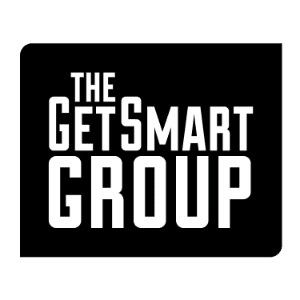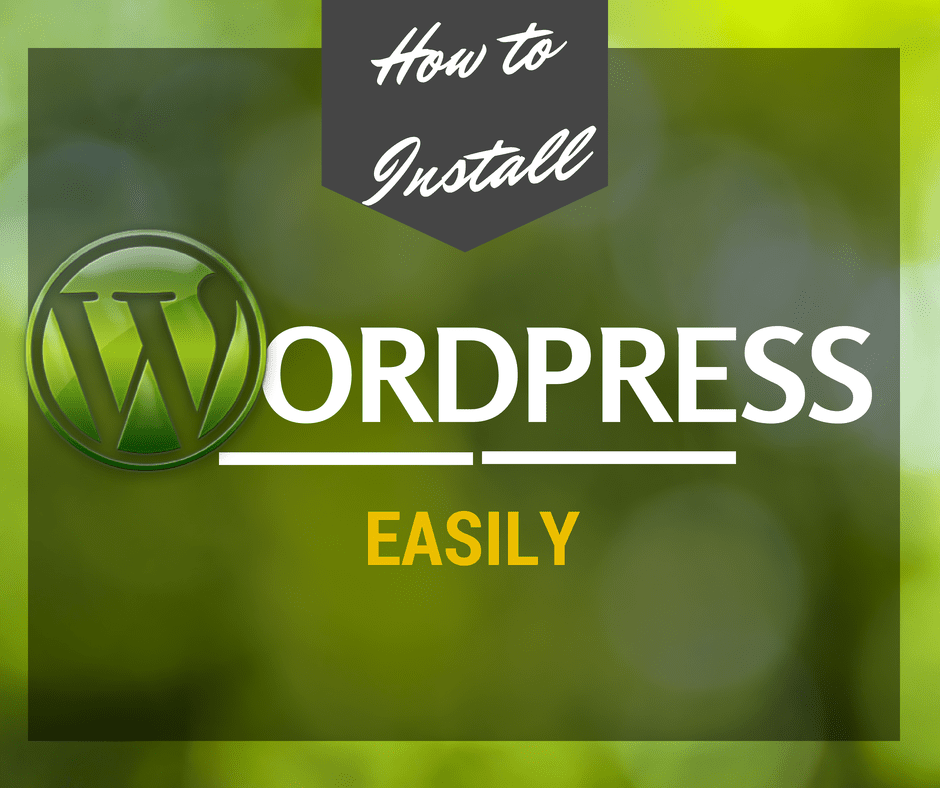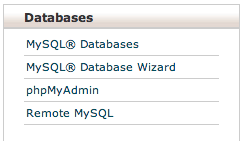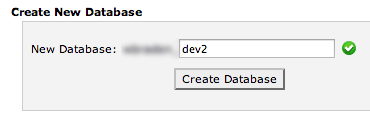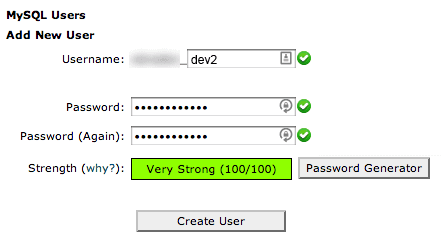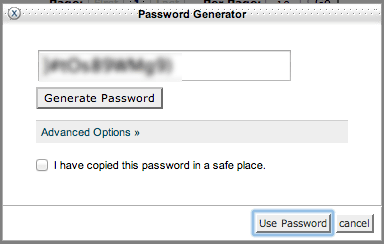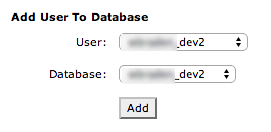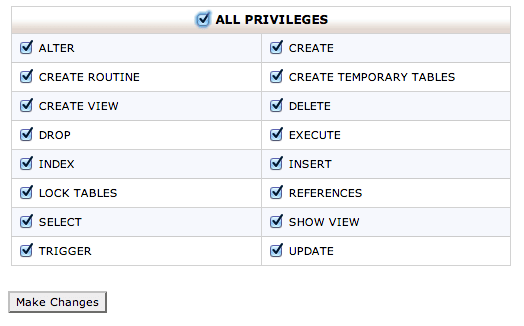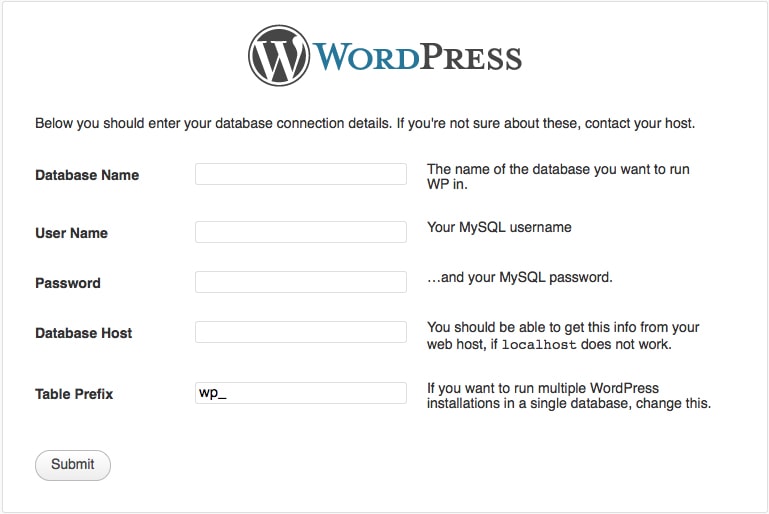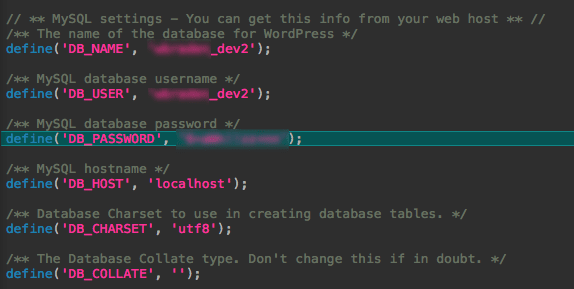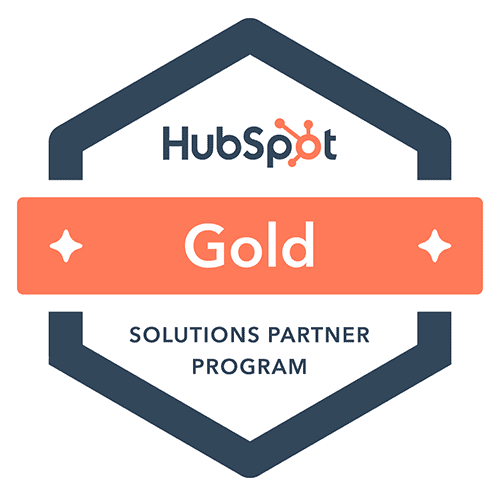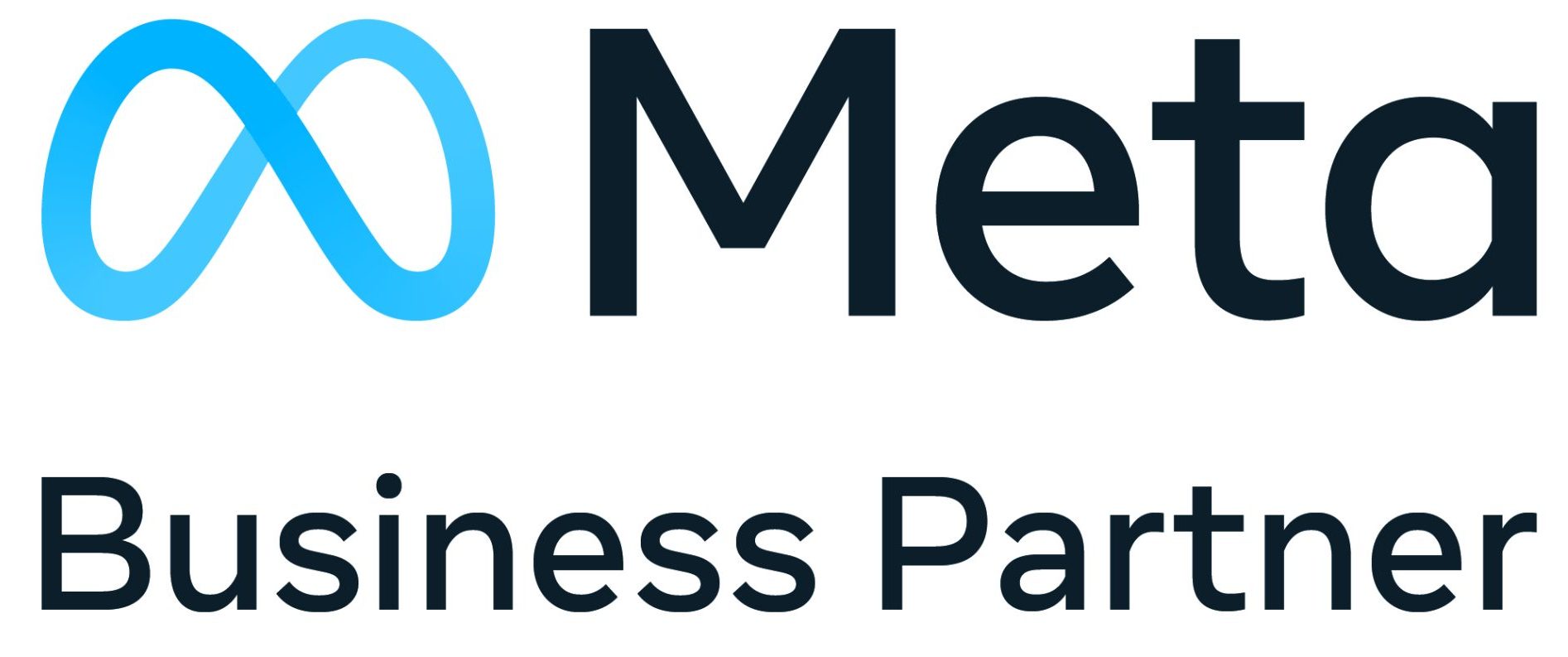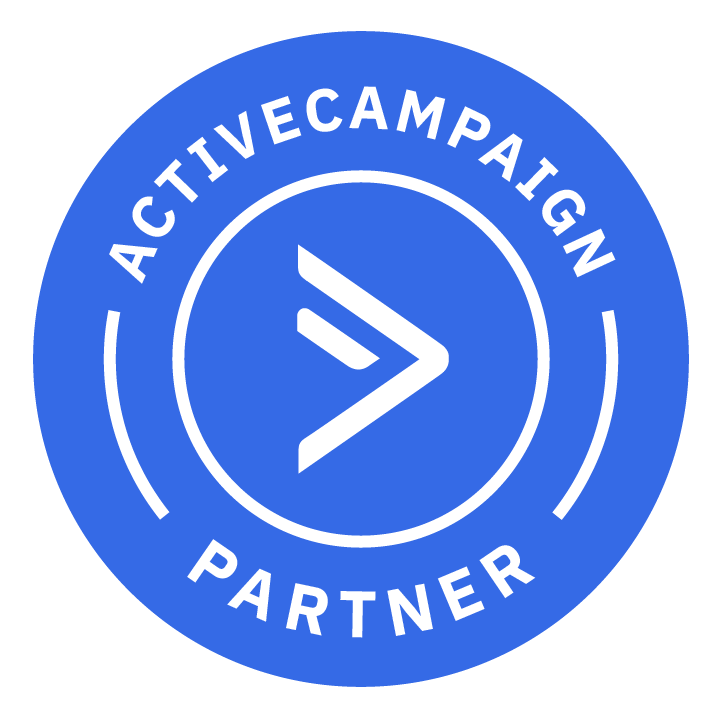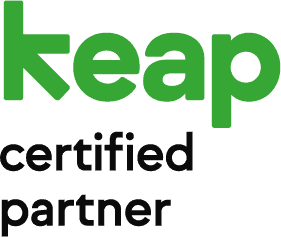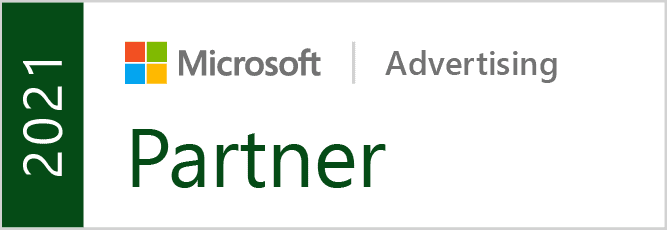This install has been deemed the “5 minute installation”. From my experience, once you’ve gone through the process it’s really that quick. I’ll assume you already have web hosting with cpanel.
Grocery List:
1. cPanel Access
2. Latest version of WordPress (Download Here)
The Process:
Step 1:
Upload WordPress via FTP to a directory of your choice. In this case, I’m creating a sub-directory called “www.mydomainname.com/dev2”
Step 2:
Go to your website’s cPanel, normally found at (www.yourdomainname.com/cpanel).
Find the section labeled “Databases” and click on “MySQL Databases”
Step 3:
Step 4:
If you don’t already have a MySQL User created, you’ll need to do that (this is on the same page as Create New Database)
The User will be your cPanel name followed by whatever you want. I’m using “dev2”.
Step 5:
Generate a password (it’s more secure). Make sure you save the Database Name, User Name, and the Password from this process.
Step 6:
Select the database you just created and add the user to it.
Select “All Privileges” and click Make Changes.
Step 7:
Now that you have created your database, it is time to install. Navigate to your new website’s future address. In this case I’m hosting mine at www.mydomainname.com/dev2
When you arrive at this page, you simply enter the information you just created
Alternatively, you can access your wp-config file in your FTP, and edit these lines.
On the next screen, you will see the form to enter your website’s information: title, username, password, and email.
Click Install WordPress, and you’re good to go!
Happy …Wordpressing or something like that!